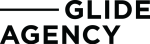With the ecommerce industry booming and showing no signs of slowing down, having your products available online is more important than ever.
As of 2020 most brands have already taken this crucial step and set up their online stores (not to mention those who are solely trading online), especially with sites like Shopify making it extremely easy to do so with minimal added investment.
So let’s say you’re one of these brands. Your online store is set up and ready to go. You’re selling products once people are aware of you and finding your site — but what about people who don’t know about your brand? How do you get your products in front of them?
Meet Google Shopping.
What is Google Shopping?
Google Shopping has been around since 2002, although back then it was called “Froogle”. Yikes.
For about 10 years it was simply used to index products online based on search queries, but in 2012 it was integrated with the Google Ads platform (AKA: AdWords) and pivoted to the paid advertising service that it is today.
Google Shopping allows you to push your products across the Google Shopping network so that they appear when people search for them. The benefit here is that people don’t necessarily need to search for your brand — meaning you can reach new customers based on relevant product searches.
Where do Shopping Ads appear?
Similar to being able to filter search results by “All”, “Images” or “Videos” within Google, there is also an option to select “Shopping”. This allows you to view a list of products relevant to your search query.
This is the main place your ads will appear, as this page is dedicated to listing products on the Shopping network.
Shopping ads also appear in Google search and image results, as well as across thousands of websites — depending on how you’re targeting your ads.
What types of Shopping Ads are there?
There are 3 types of Google Shopping ads:
Product Ads
Product ads are used to advertise your individual products across the Shopping network. These basically take the product information from your site (product title, price, etc) and push them to the network. All the information is already there so you don’t need to create any ads, meaning they’re quick and easy to set up.
Showcase Ads
Showcase ads are used to group products together for added relevance or to promote a range of similar products. For example if you sell shoes, you might want the showcase ad to only show different types of sneakers, or only women’s shoes.
These can also be used in the opposite fashion in order to highlight different products if you want to advertise that you offer a range of product categories. For example if you’re a sporting goods store, you might use a showcase ad to advertise gym bags, fitness equipment, workout clothes, etc.
Local Catalogue Ads
Local catalogue ads allow users to see in real time what products are available at a brick and mortar location, should they wish to pick up the item on the day.
They are the least common of the 3 as they need to be integrated with a local inventory feed, so these are mainly used by big brands with multiple locations.
Google Merchant Center
To get started, you’ll need to create a Google Merchant Center account. Follow the prompts to set up your account and import the product feed from your website. Depending on your site, you may need to install a Google Shopping Feed plugin.
Once everything is set up, it may take anywhere from a few hours to a few days for Merchant Center to review and approve your feed depending on how many products you have.
Before you can start running ads, you’ll need to prove that you are the owner of the site — otherwise anyone could run ads for your products.
The best way to verify this is through Search Console. Create a Google Search Console account and submit your domain name as a URL prefix. Follow the prompts to verify your Search Console account.
Once this is done, you can go back to Merchant Center to claim your website URL.
NOTE: Make sure that you use the same Gmail address on both accounts to ensure a smooth verification process.
Google Ads Platform
Once your Merchant Center account is set up, you’ll need to create a Google Ads account to actually run the ads.
Again, follow the prompts to set your account up, including creating goals or importing them from your Google Analytics account. For shopping campaigns, you’ll need to link your Merchant Center account with your Ads account to bring the feed through.
Once it’s linked and you’ve connected a payment card, you’re set to start running your ads!
Add To Cart — The Customer Purchase Journey
Of course your Google Shopping ads are only the first part of the customer purchase journey. Once they click, they’ll be directed to the product or category page on your website, so you’ll need to make sure that from that point onwards they complete the rest of their journey with ease.
While the rest of this journey is outside the scope of your Google Shopping ads, your ads will perform better if a small percentage of the people you’re directing to your site end up making a purchase or completing a goal — this shows that your ads are working as intended.
Are Google Shopping Ads For Me?
Anyone with an online store can run Google Shopping ads, however they work better for some more than others. If you’re selling in a very targeted geographic area, or your products are very niche with low awareness, then Shopping Ads might not be a great fit.
On the flip side, if you have a popular product category or have products that are priced competitively compared to other businesses, then Shopping Ads can be extremely powerful.